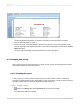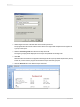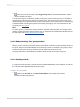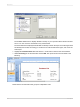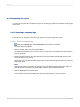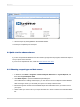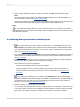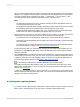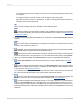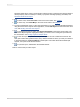User`s guide
To change the placement of the field(s), use the mouse to drag the field placement frame to its
new position.
•
• To change the width of the field, use the mouse to drag the right or left handle.
• Right-click the field to format or to summarize it. A shortcut menu appears listing commands for
formatting and summarizing the field.
Tip:
Many font and formatting options are available on the formatting toolbar.
Note:
To apply formatting only under certain conditions, click Conditional Formula next to the formatting
property in the Format Editor, and create a formula that defines those conditions. See Working with
conditional formatting.
2.
To create a formula that makes data calculations or comparisons, select Formula Fields in the Field
Explorer.
Note:
You can also click Formula Workshop on the Expert Tools toolbar to work with formulas, custom
functions, SQL expressions, and so on.
3.
Click New. The Formula Name dialog box appears. Enter a name for the formula and click OK.
The Formula Workshop appears with the Formula Editor active.
4.
Enter the formula in the Formula Editor. Enter fields, operators, and functions by selecting them
from their respective lists or by typing them in. You can check the formula syntax by clicking Check.
5.
When you are finished editing, click Save and close to return to the Field Explorer dialog box.
6.
Click Insert to Report to place the formula just like you would a database field. See Using
Formulas.
7.
To insert a subreport (a report within a report), click Insert Subreport on the Insert Tools toolbar
and choose an existing report to import as a subreport or use the Report Creation Wizard to create
a new subreport. See Inserting subreports.
If you want the records in a subreport to match up with the records in a primary report, click the Link
tab of the Insert Subreport dialog box and specify the link when the tab appears.
8.
To insert a cross-tab object in a report, click Insert Cross-Tab on the Insert Tools toolbar and
set up the cross-tab in the Cross-Tab Expert when it appears. See Cross-Tab Objects.
9.
To create a parameter field (a field that prompts you for a value whenever you retrieve data for
a report), click Field Explorer on the Standard toolbar, then select Parameter Fields in the Field
Explorer dialog box when it appears. Click New to set up a parameter field. Once created, you can
insert the parameter field in a report like a database field or select it from the Fields list in the Formula
Workshop.
2012-03-1449
Quick Start