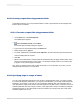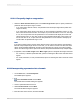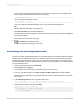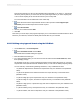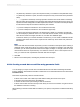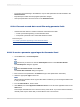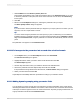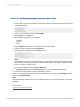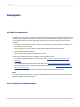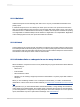User`s guide
21.12.4.1 To specify single or range values
1.
Select the Allow discrete values option or the Allow range values option to specify whether the
parameter field will accept a range of values.
• If you select "Allow discrete values," the parameter field will accept single values (rather than
ranges of values).
• If you select "Allow range values," then when you are prompted for parameter values, you can
enter a start value and an end value. For example, if you enter the values "5" and "10", the range
is 5-10, and a report that uses this parameter for record selection will display all records with
values between 5 and 10. This also works for string parameter fields. With a start value of "A"
and an end value of "E", a report that uses this parameter for record selection will display all
records within an alphabetical range of A-E.
Note:
If the "Allow multiple values" and the "Allow discrete values" options are selected, the parameter
field will accept multiple single values. In this case, you can enter more than one value, but these
values will be evaluated individually and will not be interpreted as a range. If the "Allow multiple
values" and "Allow range values" options are selected, the parameter field will accept multiple ranges.
2.
If applicable, select the Min Length and/or Max Length options to designate the length of the field.
• For a Currency or Number parameter field, options for entering the "Min Value" and "Max Value"
appear.
• For a Date, DateTime, or Time parameter field, options for entering the "Start" and "End" values
appear.
21.12.5 Incorporating a parameter into a formula
1.
On the View menu, click Field Explorer.
The Field Explorer appears.
2.
Select Parameter Fields and click New.
The Create New Parameter dialog box appears.
3.
Create a parameter field and save it.
4.
Select Formula Fields and click New.
The Formula Name dialog box appears.
5.
Enter the name of the formula, and then click OK.
2012-03-14482
Parameter Fields and Prompts