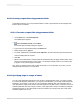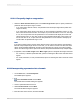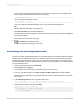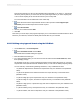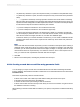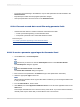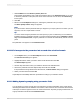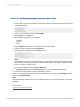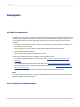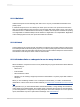User`s guide
21.12.3 Creating a report title using parameter fields
Crystal Reports allows you to use parameter fields to create a report title that can be changed each
time the report is refreshed.
21.12.3.1 To create a report title using parameter fields
1.
On the View menu, click Field Explorer.
The Field Explorer appears.
2.
Select Parameter Fields and click New.
The Create New Parameter dialog box appears.
3.
Type a name for the parameter field in the Name field.
4.
Select String from the Type list.
5.
To specify a default title, click Click here to add item in the Value area and type the desired text.
Continue adding titles as required.
6.
Click OK.
7.
Return to the Field Explorer, and then place the parameter field in the Page Header section of the
report to have the title appear on every page, or in the Report Header section if you want the title
to appear on only the first page of the report.
Now, when you refresh the data, the program will prompt you for a report title. If you wish, you can
change the title each time you run the report.
21.12.4 Specifying single or ranges of values
You can create parameters that require users to enter a single (discrete) value, or a range of values.
If you then include these parameters in your report's record selection, you can help users find specific
information. For example, in the case of a record selection parameter than uses a discrete value, a
user might enter a single country name to see sales figures for only that country. In the case of a record
selection parameter that uses a range of values, a user might enter a range of countries (for example,
Canada and France) to see sales figures for all the countries in the range (in this case, Chili, China,
Denmark, England, and so on).
2012-03-14481
Parameter Fields and Prompts