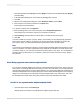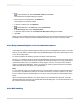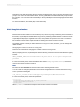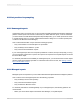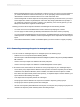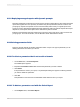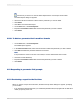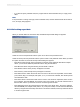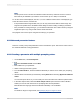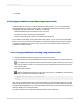User`s guide
8.
Click OK.
21.12.2 Applying conditional formatting using parameter fields
Parameter fields can be used to create conditional formatting formulas. You can customize these
formulas whenever you refresh the report data. A conditional formatting formula could be used for
color-flagging data that meets certain conditions. For example:
• Sales representatives who sell more than 10% over quota.
• Customers who have not ordered in the last quarter.
• Inventory items that have not had any movement in the last month.
If the conditions under which you flag these items never change, you do not need to use parameter
fields. You can just use formulas (for text flags) or conditional formatting (for border flags). However,
to change the conditions from report to report, you need to use parameter fields in formulas and
conditional formatting formulas.
21.12.2.1 To apply conditional formatting using parameter fields
1.
Create the parameter field of the data type you need for the formula.
2.
Create the formula and use the parameter field in place of the fixed value you would normally use.
For example, to be prompted for all the customers whose last year's sales were over a certain
value, and to print their names in red, select the Last Year's Sales field and click Format from the
Expert Tools toolbar.
The Format Editor appears.
3.
Click the Conditional formula button next to the Color property on the Font tab, and format the
field using a conditional formatting formula like this:
If {customer.LAST YEAR'S SALES} > {?SalesTarget} Then
Red
Else
Black
Now, when you refresh the data, the program will prompt you for the value that triggers the color flag
(known as the threshold value). It then runs the report and flags all the customers that had sales last
year above the threshold figure. You can change the figure each time you run the report and the program
will flag a different set of Customer Names.
For more information see "Conditional formatting functions" in the online help.
2012-03-14480
Parameter Fields and Prompts