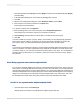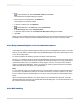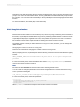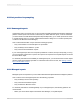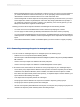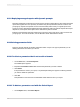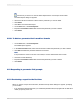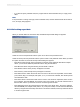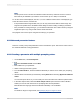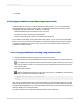User`s guide
Note:
The drop-down arrow to access the calendar for dates and the up and down arrows to scroll for
times will only be available if you have the correct version (4.70 or later) of comctl32.dll.
To use the current value displayed, click OK, or, to use a different value from the one displayed, type
a new value in the text box, and click OK.
• If the parameter field is range limited, then you can only enter values within a certain range. The
range limit is specified in the Set Default Value dialog box when creating or editing a parameter.
• If the parameter is a string value type, you can limit the values the user is able to enter by using the
length limit option or by using an edit mask to restrict the format.
The program now runs the report using the new value(s) you specified.
21.12 Advanced parameter features
There are a variety of ways that parameters can be used within a report. This section covers some of
the advanced methods of using parameters.
21.12.1 Creating a parameter with multiple prompting values
1.
On the View menu, click Field Explorer.
2.
Select Parameter Fields and click New.
3.
Enter a Name for your parameter.
4.
Select a value type from the Type list.
5.
From the Value Field list, select the table and field that you want to use to obtain your prompting
values.
6.
Add the values from the field you selected by clicking Actions and choosing Append all database
values.
You can also import values, or you can create your own in the Value area under the Options button.
7.
In the Value Options area, select the Allow multiple values option and set its value to True to
enable your uses to enter more than one prompting value for this parameter.
Both discrete and range type values are allowed individually or in combination.
Note:
For details on single or range values, see Specifying single or ranges of values.
2012-03-14479
Parameter Fields and Prompts