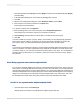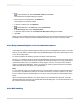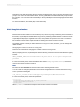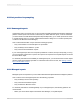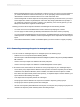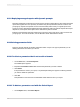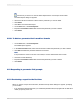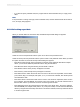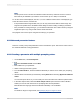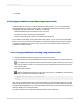User`s guide
• If you did not specify a default value, the program will not refresh the data until you supply a new
value.
Note:
If the parameter is a string value type, without a default value, and the "Allow discrete values" field is
True, an empty string appears.
21.11.2 Refreshing report data
When you refresh data from the Preview tab, the Refresh Report Data dialog box appears.
Select the "Use current parameter values" option to use the current parameter value.
Select the "Prompt for new parameter values" option to enter a new parameter value. When you select
this option and click OK, the Enter Prompt Values dialog box appears.
• Enter String values exactly as they will appear in the field. If the parameter field allows multiple
values, you can enter additional parameter values using the Add button.
• Enter Boolean values using the following format: TRUE or FALSE.
• Enter Number values exactly as they will appear in the field.
• Enter Currency values exactly as they will appear in the field.
• Enter Date values to match the format used on-screen. If the format is unspecified, enter as Date
(Year, Month, Day). For example, Date (1997, 5, 21). To access the calendar, click the drop-down
arrow beside the date.
• Enter Time values to match the format used on-screen. If the format is unspecified, enter as Time
(Hour, Minutes, Seconds AM/PM). For example, Time (4:32:12 PM). You can also select the unit of
time and then use the up and down arrows to scroll through the numbers.
• Enter DateTime values using the following format: Date (Year, Month, Day), Time (Hour, Minutes,
Seconds AM/PM). For example, Date (1997, 5, 21), Time (4:32:12 PM). You can also enter DateTime
values by using the associated drop-down arrow to access the calendar, and the up and down arrows
to scroll through the time.
2012-03-14478
Parameter Fields and Prompts