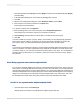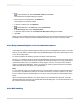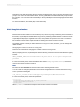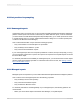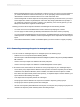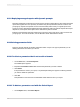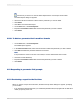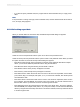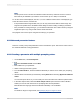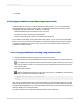User`s guide
Tip:
Another way to do this is to click the Select Expert button on the Expert Tools toolbar.
The Select Expert dialog box appears.
2.
Choose the tab whose selection criteria uses the parameter you want to delete.
3.
Click Delete.
4.
Click OK to close the Select Expert.
5.
On the View menu, click Field Explorer.
6.
Expand the Parameter Fields folder and click the parameter you want to delete.
7.
Click Delete.
21.10.3 To delete a parameter that is used in a formula
1.
On the View menu, click Field Explorer.
The Field Explorer appears.
2.
In the Formula Fields folder, select the formula that contains the parameter you want to delete.
3.
Click Edit and delete the parameter field from the formula.
Note:
If the parameter is used in more than one formula, it must be deleted from each formula.
4.
Close the Formula Workshop.
5.
Expand the Parameter Fields folder and click the parameter you want to delete.
6.
Click Delete.
21.11 Responding to parameter field prompts
21.11.1 Previewing a report for the first time
When you preview a report for the first time, the Enter Prompt Values dialog box appears, prompting
you for a value.
• If you specified a default value when you created the parameter field, the program will use that value
unless you specify a new one.
2012-03-14477
Parameter Fields and Prompts