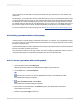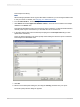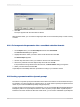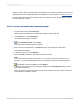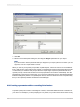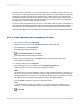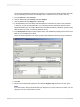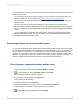User`s guide
You can add lists of values to SAP BusinessObjects Business Intelligence platform or Crystal Reports
Server in several ways:
• You can create a list of values when you design a report, and then you can save the report to an
Enterprise folder. For more information, see Saving a report to an Enterprise folder.
• You can create a list of values in the Business View Manager. For more information, see
Using
Business Views
.
• You can create a list of values when you design a report, and then you can add it to SAP
BusinessObjects Business Intelligence platform through the Central Management Console (CMC).
For more information, see the
SAP BusinessObjects Business Intelligence Platform Administrator
Guide
.
• You can migrate lists of values from one environment to another by using the Business Views
Manager Import/Export facility. For more information, see the
SAP BusinessObjects Business
Intelligence Platform Administrator Guide
.
21.8.1 Sharing common lists of values within a report
You can use a single list-of-values object for many unrelated prompts within a single report. For example,
in a report that shows shipments from suppliers to customers, shipments can go from a supplier in one
city to a customer in another city. You would want your report to prompt for both supplier city and
customer city; both have the same set of values. Because there are many hundreds of cities in the
database, you can break up this long list of values into countries, regions, and cities. In that way, your
users can navigate through hundreds of values by selecting from three shorter lists.
21.8.1.1 To share a common list of values within a report
1.
Create a report that contains fields for Country, Region, and City.
2.
In the Field Explorer, select Parameter Fields and click New.
The Create New Parameter dialog box appears.
3.
Enter a name for the parameter in the Name field.
This example uses SupplierCity.
4.
In the List of Values area, click Dynamic.
5.
Enter prompting text for your prompt group in the Prompt Group Text field.
This example uses "Choose the City that your supplier is located in."
6.
Click Insert, and from the Value list, select Country.
2012-03-14470
Parameter Fields and Prompts