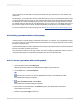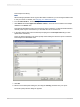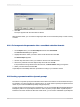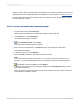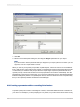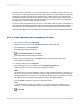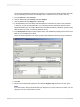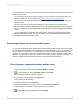User`s guide
The program automatically expands the Value list. You use this area to define the fields that make
up your cascading list of values. This example uses a cascade of Country, Region, and City.
9.
From the Value list, select Country.
10.
Click the blank field under Country and select Region.
11.
Click the blank field under Region and select City.
12.
In the Parameters area, click City to bind the field that contains the City value to the parameter.
In this step, you are choosing the field in your cascading hierarchy that should be bound to the
parameter field that you are creating. Because this particular parameter is intended to provide Crystal
Reports with a city value, you bind the parameter to City.
13.
In the Prompt Text field (in the Value Options area), enter additional prompting text for each of the
fields in your cascading list of values.
This is the text that appears in the "Enter prompt values" dialog box when the report is refreshed.
14.
Click OK.
15.
Return to the Field Explorer dialog box, and drag the Supplier City parameter into your report.
Note:
If you don't want to see the parameter field you dropped in your report, place it in a section you can
suppress, such as a report header or footer.
2012-03-14468
Parameter Fields and Prompts