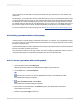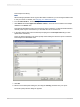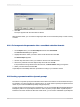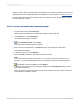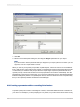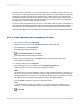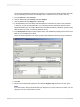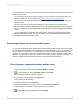User`s guide
and region that city comes from, you could create a dynamic and cascading prompt. In this case, you
first prompt for a country, and when that value has been selected, the program prompts for a region by
showing only the regions that apply to the selected country. Finally, when a region value has been
selected, the program prompts for a city by showing only the cities that apply to the selected region. In
this way, you can be sure that your user picks the correct city (for instance, Vancouver, Washington,
USA rather than Vancouver, British Columbia, Canada).
As with a dynamic prompt that has only one value, you are able to create or specify a cascading list of
values that you can schedule for updates as often as you like through the Business View Manager. For
more information about scheduling a list of values, see the
Business Views Administrator's Guide
.
Use the following steps to create a parameter that uses a dynamic prompt and a cascading list of values.
21.6.1 To create a parameter with a cascading list of values
1.
Open the sample report called Group.rpt.
Sample reports are located on the SAP Business Objects Support web site.
2.
On the View menu, click Field Explorer.
The Field Explorer dialog box appears.
3.
Select Parameter Fields and click New.
The Create New Parameter dialog box appears.
4.
Enter a name for the parameter in the Name field (up to 255 alphanumeric characters).
This example uses Supplier City.
5.
In the List of Values area, click Dynamic.
6.
Enter prompting text for your prompt group in the Prompt Group Text field.
This example uses "Choose the City that your supplier is located in."
Note:
Prompt groups let you use cascading list of values for other cascading prompts. For example, if you
set up such a list of values for an address prompt, you might want to use the list for both shipping
and billing addresses. In this case, you could create two prompt groups for the same list of values;
you might call one prompt group Shipping Address and the other Billing Address.
7.
Ensure that New is selected in the Choose a Data Source area.
Note:
If your report already contains a list of values, or if you want to pick a list of values from your
repository, you can select Existing and choose an existing list of values from the tree structure.
8.
Click Insert.
2012-03-14467
Parameter Fields and Prompts