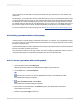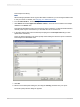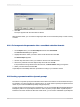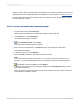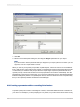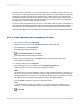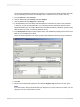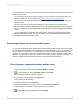User`s guide
designer to author dynamic prompts. When Crystal Reports is used with Crystal Reports Server or the
SAP BI platform Server, additional features are available. For more information, see Managed reports.
Use the following steps to create a parameter that uses a dynamic prompt. As part of the procedure,
you will create a list of values.
21.5.1 To create a parameter with a dynamic prompt
1.
Open the sample report called Group.rpt.
Sample reports are located on the SAP Business Objects Support web site.
2.
On the View menu, click Field Explorer.
The Field Explorer dialog box appears.
3.
Select Parameter Fields and click New.
The Create New Parameter dialog box appears.
4.
Enter a name for the parameter in the Name field (up to 255 alphanumeric characters).
This example uses Region.
5.
In the List of Values area, click Dynamic.
6.
Ensure that New is selected in the Choose a Data Source area.
Note:
If your report already contains a list of values, or if you want to pick a list of values from your
repository, you can select Existing and choose an existing list of values from the tree structure.
7.
Click Insert, and from the Value list, select Region.
8.
In the Value Options area, enter the desired prompting text in the Prompt Text field (up to 255
alphanumeric characters).
This is the text that appears in the "Enter prompt values" dialog box when the report is refreshed.
This example uses "Select a Region."
2012-03-14465
Parameter Fields and Prompts