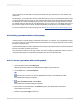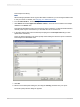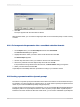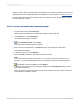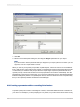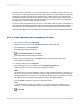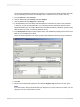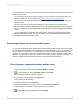User`s guide
5.
Click OK.
The report appears with the information for Brazil.
With parameter fields, you can create a single report that can be customized quickly to meet a variety
of needs.
21.4.3 To incorporate the parameter into a saved data selection formula
1.
On the Report menu, point to Select Expert and then click Saved Data.
The Choose Field dialog box appears.
2.
Highlight the field on which you want to base record selection and click OK.
The Select Expert appears.
3.
Use the drop-down lists to enter your selection criteria for the indicated field.
4.
Choose the parameter from the adjacent drop-down list and click OK.
If the parameter is being referenced for the first time, the Enter Values dialog box appears.
5.
Select your initial values and click OK.
Crystal Reports immediately filters the report data according to your selection criteria.
21.5 Creating a parameter with a dynamic prompt
The values of a dynamic prompt are retrieved from the data source and are not stored within the report.
For example, if you are prompting for customer name, you could create a dynamic prompt because the
names in your customer database probably change frequently.
Dynamic prompts can be authored in Crystal Reports. You do not need SAP BusinessObjects Business
Intelligence platform or Crystal Reports Server to author dynamic prompts. When Crystal Reports is
installed on the same machine as Microsoft Visual Studio, you can use the embedded Crystal Reports
2012-03-14464
Parameter Fields and Prompts