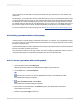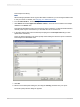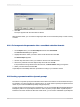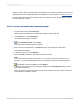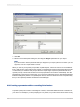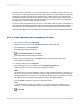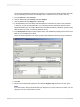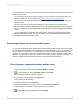User`s guide
This example uses String.
Note:
When creating a parameter whose Type is either Date or DateTime, you can change the date format
to suit your needs. For details, see Changing your default field formats.
6.
From the Value Field list, select Country.
7.
Click Actions and select Append all database values to move all of the countries in the sample
database to the Values area.
This example will enable the user to choose from any of the countries. If you want to limit the selection,
manually enter only the countries that you would like the user to choose from.
8.
In the Value Options area, enter the desired prompting text in the Prompt Text field (up to 255
alphanumeric characters).
This is the text that appears in the "Enter prompt values" dialog box when the report is refreshed.
This example uses the default value.
9.
Click OK.
10.
Return to the Field Explorer dialog box, and drag the Country parameter into your report.
The "Enter prompt values" dialog box appears.
2012-03-14462
Parameter Fields and Prompts