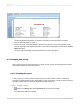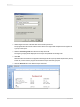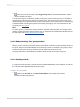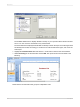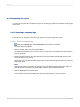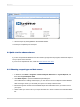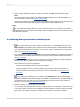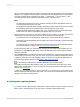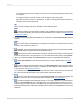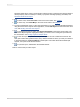User`s guide
5.
Save the report by clicking Save on the Standard toolbar.
You have just completed your first report.
2.4 Quick start for advanced users
If you are an experienced Windows user who wants to get right into the program, follow these steps to
set up a report for the first time.
If you're not an experienced user, check the Quick start for new users.
2.4.1 Choosing a report type and data source
1.
In Windows, click Start > Programs > BusinessObjects XI Release 3 > Crystal Reports, and
then select Crystal Reports 2008.
2.
Click Blank Report to open the Database Expert dialog box.
As an alternative to creating a blank report, you can choose one of four Report Creation Wizards.
After choosing a wizard, you can build your report on a variety of data sources.
3.
Browse through the contents of the Database Expert to find the data source you want to use for
your report.
4.
Select a table you want to use in your report and click the > arrow to add it to the Selected Tables
list.
2012-03-1446
Quick Start