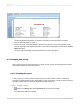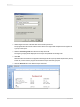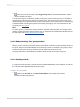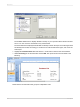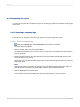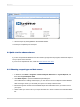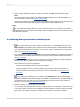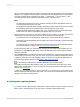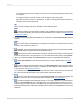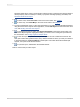User`s guide
2.3.5 Completing the report
You have just one step left to complete the report. A company logo needs to be added to the first page
of the report.
2.3.5.1 Inserting a company logo
In this section, you will place a company logo at the top of the first page of the report.
2.3.5.1.1 To insert a company logo
1.
While on the Design tab, click Insert Picture on the Insert Tools toolbar.
The Open dialog box appears.
2.
Choose a bitmap logo (.bmp) file and click Open.
An object frame appears as you move the cursor over the report. The object frame represents the
logo you will place.
3.
Position the object frame in the upper left-hand corner of the Report Header (RH) section of the
report and click once to place it.
Placing the logo in the Report Header (RH) section ensures that the logo is printed only on the first
page of the report.
Note:
Although there does not appear to be enough room in the Report Header (RH) section when you
place the graphic, the section will automatically expand to accommodate the picture.
4.
Click the Preview tab to view the report.
The final report should look something like this (with the logo that you chose in step 2):
2012-03-1445
Quick Start