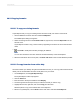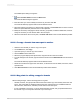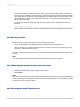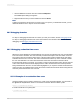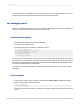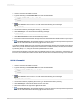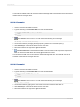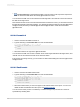User`s guide
You should see "TRUE" next to all customer numbers that begin with 6 and "FALSE" next to all customer
numbers that do not begin with 6.
20.7.2.4 Formula3
1.
Create a new formula called Formula3.
2.
Type the following in the Formula text box of the Formula Editor:
If {customer.CUSTOMER NAME} [1 to 2] = 'Ro" Then
"TRUE"
Else
"FALSE"
3.
Click Check to test for errors. You will receive the following error message:
The matching ' for this string is missing.
4.
Correct the formula by changing the single quote (') before Ro to a double quote (").
5.
Click Check again. The formula should now be error-free.
6.
Place the formula to the right of the @Formula2 field.
7.
Click Print Preview on the Standard toolbar to see the values in the report and compare the
fields to check if the field values returned by @Formula3 are correct.
You should see "TRUE" next to all Customer names that begin with "Ro" and "FALSE" next to all
Customer names that do not begin with "Ro".
20.7.2.5 Formula4
1.
Create a new formula called Formula4.
2.
Type the following in the Formula text box of the Formula Editor:
If ToText({customer.CUSTOMER ID}) [1] = "5"
"TRUE"
Else
"FALSE"
3.
Click Check to test for errors. You will receive the following error message:
The word 'then' is missing.
4.
Correct the formula by typing in the word "Then" at the end of the first line after "5".
5.
Click Check again. The formula should now be error-free.
6.
Place the formula to the right of the @Formula3 field.
2012-03-14438
Using Formulas