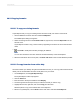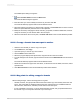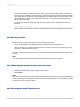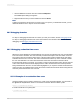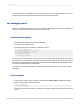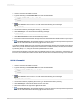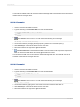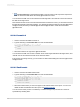User`s guide
Insert this formula into the details section of the report and preview it. You'll get a division by zero error
and the formula editor will be invoked with the call stack on the left hand side.
20.7.2 Debugging tutorial
Follow the example below to learn the necessary steps for debugging a formula. After completing this
exercise, use the same principles to debug your own formulas.
20.7.2.1 About this tutorial
• This tutorial uses the Xtreme.mdb sample database.
• This tutorial uses Crystal syntax.
• The following formula is the formula you will test for errors:
If ({customer.CUSTOMER NAME} [1 to 2 = "Bi" and
ToText({customer,CUSTOMER ID}) [1] = "6") Or
({customer.CUSTOMER NAME} [1] = 'Ro" and
ToText({customer.CUSTOMER ID}) [1] = "5")
"PREFERRED CUSTOMER"
Else
"DOES NOT FIT CRITERIA"
If correct, this formula should pick out all customers whose names begin with "Bi" and whose customer
IDs begin with "6" as well as those companies whose names begin with "Ro" and whose customer IDs
begin with "5". When printing the field, those selections will read "PREFERRED CUSTOMER", while
the rest will read "DOES NOT FIT CRITERIA".
You will now break down the formula to check and see that each condition of the formula is working
individually.
20.7.2.2 Formula1
1.
To get started, create a report using the Customer table in Xtreme.mdb and place the following
fields from left to right in the Details section:
{customer.CUSTOMER ID}
{customer.CUSTOMER NAME}
To test each portion of the formula, you will place a new formula field next to these two fields in the
report.
2012-03-14436
Using Formulas