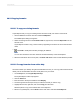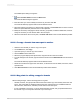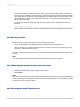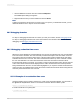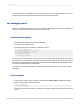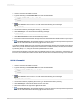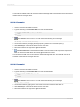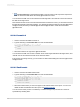User`s guide
1.
Choose View from the main menu and select Field Explorer.
The Field Explorer dialog box appears.
2.
Right-click the formula you want to delete and choose Delete.
Note:
A dialog box appears if this formula is currently in use in a report. If you delete this formula, you will
delete all references of it in reports. Click Yes to delete.
20.7 Debugging formulas
For help on debugging formulas that occur when you save your formula, see the Debugging tutorial.
For help on debugging evaluation time errors that invoke the formula editor stack list and assisted
debugging, see Debugging evaluation time errors.
20.7.1 Debugging evaluation time errors
When the Formula Workshop is being displayed as a result of an evaluation time error, the Workshop
Tree will contain a call stack. The root of the tree provides a description of the error which occurred.
The nodes in the tree provide the names of the custom functions and/or formulas which were being
evaluated when the error occurred. The custom function/formula at the top of the call stack is where
the error was detected. The custom function/formula next in the stack has invoked the custom
function/formula above it in the stack. If you select a custom function/formula node in the tree, the text
of the custom function/formula will be displayed in the editor window and the text of the expression
being evaluated when the error occurred will be highlighted. If you expand a custom function/formula
node in the tree, the variables being used in the custom function/formula will be shown along with the
value they had at the time the error occurred.
20.7.1.1 Example of an evaluation time error
Using the sample report "Custom Functions.rpt", create a new formula that divides 1 by the result of
the @Calendar Days Between function. The function would look like this in Basic syntax:
formula = 1/{@Calendar Days Between}
It would look like this in Crystal syntax:
1/{@Calendar Days Between}
2012-03-14435
Using Formulas