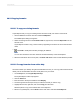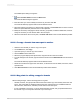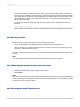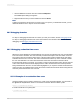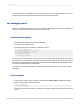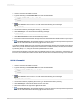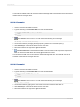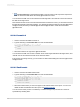User`s guide
The Field Explorer dialog box appears.
7.
Select Formula Fields and click the New button.
The Formula Name dialog box appears.
8.
Enter the name you want to identify the formula by, and then click OK.
The Formula Workshop appears with the Formula Editor active.
9.
Place the insertion point where you want the text to appear in the Formula text box of the Formula
Editor and press Ctrl+V to paste the text from the Clipboard.
10.
Modify the formula by changing the fields, formulas, group fields, conditional statements, and text
strings as necessary for use with the data in the new report.
11.
When the formula has the correct syntax, click Save and close on the Formula Workshop toolbar.
20.5.5.3 To copy a formula from one report to another
1.
Select the formula field you want to copy in the report.
2.
On the Edit menu, click Copy.
3.
Open the report you want to copy the formula to.
4.
Choose Paste from the Edit menu.
5.
When the program displays the object frame, drag the formula to the new location.
6.
To make changes to the formula, right-click the formula and choose Edit Formula from the shortcut
menu.
The Formula Workshop appears with the Formula Editor active.
7.
Delete the old values and type in the new values, or select them from the Fields, Functions, and/or
Operators tree.
8.
Click Save and close on the Formula Workshop toolbar when finished.
20.5.5.4 Key points for editing a copy of a formula
When making changes, use the following points as a guide:
• All fields, formulas, and group fields referenced in the formula copy must actually exist in the new
report. This means that any database referenced in the original formula (or a database with the
same structure, field names, and alias) must be active in the new report.
• If such a database is not active, you must change the field, formula, and group field references in
the formula copy to correspond to elements in your new report.
2012-03-14433
Using Formulas