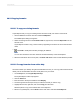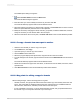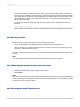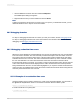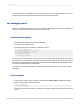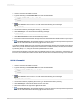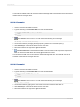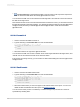User`s guide
20.5.5 Copying formulas
20.5.5.1 To copy an existing formula
Crystal Reports lets you copy an existing formula and then modify it to create a new formula.
1.
Choose View from the main menu and select Field Explorer.
The Field Explorer dialog box appears.
2.
Select an existing formula in the Formula Fields list, right-click it, and select Duplicate from the
shortcut menu.
Crystal Reports creates a copy of the formula by appending a number to the end of the formula's
name.
3.
Click Edit to modify the formula by changing its definition.
Note:
You can also rename the formula in either the Formula Workshop or the Field Explorer.
4.
When the formula has the correct syntax, click Save and close on the Formula Workshop toolbar.
20.5.5.2 To copy formulas from online help
Since the formulas you develop using the Formula Editor are text, you can copy useful online formulas
directly into the Formula Editor and then modify them to fit your needs.
1.
On the Help menu, click Crystal Reports Help.
The Crystal Reports online help appears.
2.
Click the Index tab.
3.
Enter formulas in the keyword field and click Display.
4.
Scroll through the formula topics until you locate the formula you want to copy.
5.
Highlight the formula, right-click, and choose Copy from the menu.
Windows places a copy of the selected text on the Clipboard.
6.
Return to Crystal Reports, choose View from the main menu and select Field Explorer.
2012-03-14432
Using Formulas