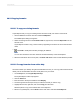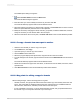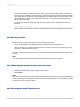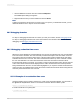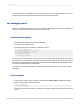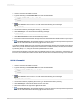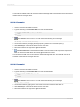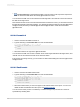User`s guide
You can now use this formula in your report just as you would use a formula you created in the Formula
Editor.
20.5.3 Editing formulas
1.
On the View menu, click Field Explorer.
The Field Explorer dialog box appears.
2.
Right-click the formula you want to edit and choose Edit.
The Formula Workshop appears with the Formula Editor active.
3.
In the Formula Editor, edit the formula.
4.
Click Check to identify any errors in the formula.
5.
Fix any syntax errors the Formula Checker identifies.
6.
When the formula has the correct syntax, click Save and close on the Formula Workshop toolbar.
20.5.4 Searching for formula text
You can use the Find dialog box to carry out a number of different activities:
• Search for text or characters in the Field, Function, or Operator trees.
• Search for text or characters that you want to mark or replace in the formula, Custom Function, or
SQL Expression that you have open.
• Search for text or characters across all SQL Expressions in a report.
• Search for text or characters across all formulas and Custom Functions in a report.
When you search for text across all formulas, the results appear in a pane at the bottom of the Formula
Workshop. (You can dock the results pane in other locations). When you click an item in the results
pane, Crystal Reports opens the appropriate formula and highlights the matching text.
Tip:
You can open the Formula Workshop to search across all formulas from the Field Explorer and from
the body of a report. To do this, select a formula field, right-click it, and choose the "Find in Formulas"
option.
2012-03-14431
Using Formulas