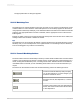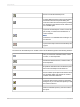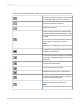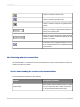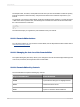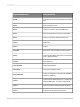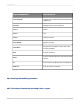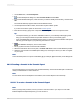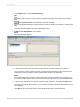User`s guide
1.
On the Report menu, click Formula Workshop.
Tip:
Another way to do this is to click the Formula Workshop button on the Expert Tools toolbar.
2.
Select Formula Fields in the Workshop Tree and click New.
3.
In the Formula Name dialog box, enter the name you want to identify the formula by, and then click
OK.
The Formula Expert appears with the Formula Editor active.
4.
Click Use Expert/Editor on the toolbar.
The Formula Expert appears.
5.
In the Custom Function area, choose the custom function you want to base your formula on.
You can choose a Report Custom Function (a custom function that exists in the current report) or
a Repository Custom Function (a custom function that is stored in the repository).
Note:
If you select a Repository Custom Function, that custom function is added to the current report. If
that custom function requires other custom functions from the repository, they can be added as well.
6.
In the Function Arguments area, specify a value for each argument in the appropriate Value field.
You can enter constant values directly, or you can select predefined values or report fields from the
associated list.
7.
Click Save to save the formula to the Formula Fields folder of the Formula Workshop.
2012-03-14430
Using Formulas