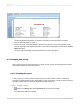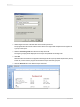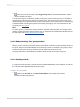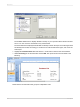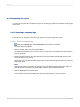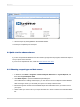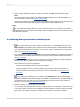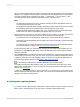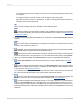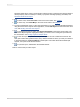User`s guide
6.
If the group tree is not visible, select Toggle Group Tree on the Standard toolbar to see the
groups included in the report.
You can view the group of interest by clicking on the group name in the Group Tree. For example, to
see the Texas customer group, click TX in the Group Tree. The program jumps to the Texas group,
displaying that group in the Preview tab. The Group Tree allows you to quickly jump to a specific group
of interest instead of scrolling through the report looking for the group. For more information on the
group tree, see Group Tree.
Note:
For many reports, you will want to insert summaries, subtotals and grand totals. For example, when
creating a sales report rather than a customer list, you would want to calculate the total sales amount
for each region. See Sorting, Grouping, and Totaling.
2.3.4.2 Understanding "live" group headers
When a group is inserted, a group name field is automatically inserted in the Group Header section of
the report. The group name field displays the current group's name. For example, if you group by region,
and preview the report, the group header for the CA (California) group shows "CA."
The group field name is automatically formatted to stand out from the records in the group.
2.3.4.3 Sorting records
In a typical customer list report, customer names are listed alphabetically. In this example, you will sort
the customer names alphabetically within each region.
2.3.4.3.1 To sort records
1.
While on the Preview tab, click Record Sort Expert on the Expert Tools toolbar.
The Record Sort Expert appears.
2012-03-1443
Quick Start