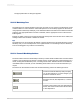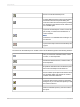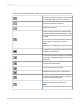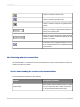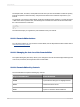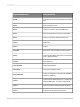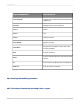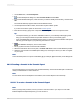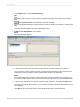User`s guide
1.
On the View menu, click Field Explorer.
2.
In the Field Explorer dialog box, select Formula Fields and click New.
3.
In the Formula Name dialog box, enter the name you want to identify the formula by, and then click
OK.
The Formula Workshop appears with the Formula Editor active.
4.
On the Expressions Editor Toolbar, choose either Crystal or Basic syntax.
If you are unsure which syntax to choose see Formula syntax.
5.
Enter the formula by typing in the components or selecting them from the component trees.
Tip:
• Ctrl+Space will bring up a list of the available functions. If you've already started typing it will
bring up a list of keywords that are possible matches for what you've already typed.
• A list of available fields automatically appears when you enter an open brace bracket. Ctrl+Space
will bring up the list again if you previously pressed Esc to clear it.
6.
Click Check to identify any errors in the formula.
7.
Fix any syntax errors the Formula Checker identifies.
8.
When the formula has the correct syntax, click Save and close on the Formula Workshop toolbar.
9.
Select the new formula in the Field Explorer dialog box, and drag it to where you want it to appear
on your report.
Note:
A formula that is placed on a report is indicated by @ (for example, @ProcessTime) on the Design tab.
20.5.2 Creating a formula in the Formula Expert
The Formula Expert is a component of the Formula Workshop. Use the Formula Expert to create and
modify formulas based on custom functions.
Note:
To learn about the Formula Expert's user interface, see Formula Expert in the online help.
20.5.2.1 To create a formula in the Formula Expert
Note:
Before you begin this procedure, ensure you have a custom function in your report or in the SAP
BusinessObjects Enterprise Repository you have access to.
2012-03-14429
Using Formulas