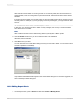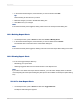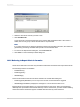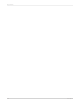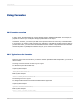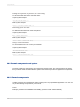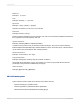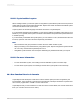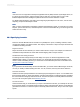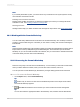User`s guide
Note:
If you already know Basic syntax, you need to know only a small amount of Crystal syntax to modify
most selection and search formulas.
Running Total condition formulas
Running Total condition formulas let you define the condition upon which your running total will be
evaluated or reset. See Creating conditional running totals.
Alerting formulas
Alerting formulas help you define conditions and messages for report alerts. See About Report Alerts.
20.4.1 Working with the Formula Workshop
You can create many different kinds of formulas in the Formula Workshop. The workshop consists of
a toolbar, a tree that lists the types of formulas you can create or modify, and an area for defining the
formula itself.
Note:
Search formulas and Running Total condition formulas are created and maintained through the Search
Expert and the Create (or Edit) Running Total Field dialog box. These features open the Formula
Workshop so you can work with its familiar user interface, but you cannot add or maintain these kinds
of formulas directly from the main Formula Workshop.
20.4.1.1 Accessing the Formula Workshop
There are many ways to access the Formula Workshop. You see it when you add new Formula Fields,
when you define selection formulas, when you work with custom functions, and so on.
You can open the Formula Workshop by itself before you begin adding specific kinds of formulas.
20.4.1.1.1 To access the Formula Workshop
1.
On the Report menu, click Formula Workshop.
Tip:
Another way to do this is to click the Formula Workshop button on the Expert Tools toolbar.
The Formula Workshop appears.
2.
Click New and select the kind of formula you want to create from the list that appears.
Tip:
You can also select the appropriate folder in the Workshop Tree, and then click the New button.
2012-03-14420
Using Formulas