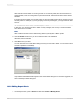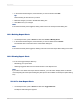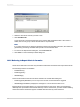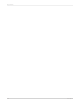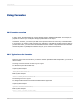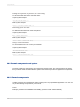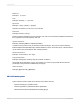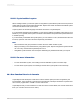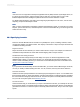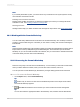User`s guide
2.
Select the alert whose records you want to see.
3.
Click View Records.
A new report tab is opened showing the report record(s) that triggered the alert. If the record is
hidden, the record's group is shown but drill down is not performed.
Note:
If you select more than one triggered alert before clicking the View Records button, the results are
generated by performing a Boolean AND operation on the selected alerts.
4.
To return to the Report Alerts dialog box, click the Preview tab.
5.
Click Close to remove the Report Alerts dialog box.
19.2.5 Referring to Report Alerts in formulas
Alerts can be referred to in formulas. Any formula that references an alert becomes a print time formula.
The following functions are available:
• IsAlertEnabled( )
• IsAlertTriggered( )
• AlertMessage( )
These functions behave the same as alerts created in the Create Alerts dialog box:
• IsAlertTriggered("AlertName") is true only for the records on which the alert is triggered
• AlertMessage("AlertName") displays the message for a record when the alert is true.
Because alerts are not field objects (you cannot drop them into the report), alerts are represented
differently from report fields in the Formula Workshop. In the Functions tree, you'll see an Alerts heading
where the functions themselves appear. Available alerts are listed by name below that.
2012-03-14413
Report Alerts