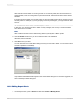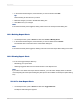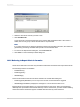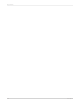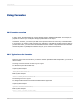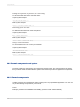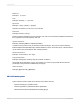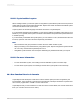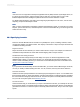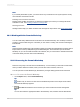User`s guide
2.
In the Create Alerts dialog box, select the alert you want to edit and click Edit.
Tip:
Double-clicking an alert also lets you edit it.
3.
Make the changes you want in the Edit Alert dialog box.
4.
Click OK to save your changes.
Note:
If the alert has already been triggered, editing it removes it from the Report Alerts dialog box.
19.2.3 Deleting Report Alerts
1.
On the Report menu, point to Alerts and then click Create or Modify Alerts.
2.
In the Create Alerts dialog box, select the alert you want to delete and click Delete.
The selected alert is removed from the Create Alerts dialog box.
Note:
If the alert has already been triggered, deleting it removes it from the Report Alerts dialog box as well.
19.2.4 Viewing Report Alerts
You can view triggered Report Alerts by:
• Refreshing your report's data.
• Selecting Triggered Alerts from the Alerts submenu of the Report menu.
Note:
If you want to view alerts when report data is refreshed, you must select "Display Alerts on Refresh"
on the Reporting tab of the Options dialog box (this option is also available on the Report Options dialog
box).
19.2.4.1 To view Report Alerts
1.
On the Report menu, point to Alerts and then click Triggered Alerts.
The Report Alerts dialog box appears.
2012-03-14412
Report Alerts