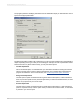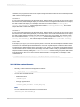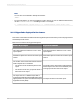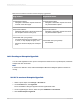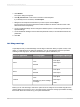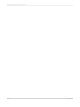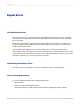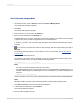User`s guide
19.2.1.1 To create a Report Alert
1.
On the Report menu, point to Alerts and then click Create or Modify Alerts.
The Create Alerts dialog box appears.
2.
Click New.
The Create Alert dialog box appears.
3.
Enter a name for your new alert in the Name box.
4.
Enter your alert message in the Message box.
The Message box lets you enter a message to be used as a default. If you want the same message
to appear every time your alert is triggered, enter it in the Message box.
If, however, you want to use a formula so the message is customized with data elements, see the
next step.
5.
If you want to use a formula to create an alert message, click the formula button to the right of
Message.
The Formula Workshop appears. For information on how to use the editor, see Working with the
Formula Editor.
6.
Enter your alert message formula.
For example, if you want to see the message "Country is a star performer" (where Country is the
name of a specific country), you might create the following formula:
({Customer.Country}) + " is a star performer"
Note:
• The result of an alert message formula must be a string.
• The DefaultAttribute function can be used to refer to a message added in the Message box. For
example, if the message in your Message box is " is a star performer," your alert message formula
might be:
({Customer.Country}) + DefaultAttribute
This formula relies on the text you enter in the Message box; that text becomes the DefaultAttribute.
Note:
Message condition formulas can be created using either Crystal Syntax or Basic Syntax.
7.
Click Save and close to return to the Create Alert dialog box.
8.
In the Create Alert dialog box, click Condition.
The Formula Workshop appears.
9.
Enter your alert condition formula.
2012-03-14410
Report Alerts