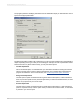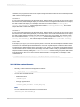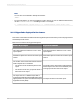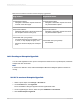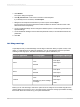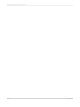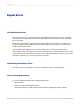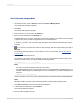User`s guide
Note:
The reports you want to use with smart tags must exist on the web server named in the Options dialog
box in a directory that mirrors their real location, or the web server must be configured to accept a UNC
path.
18.3.1 To use smart tags with a Crystal Reports object
1.
Open the Crystal report that contains the object you want to copy to an Office XP application.
2.
On the File menu, click Options and ensure that the options in the Smart Tag Web Server Options
area on the Smart Tag & HTML Preview tab have been configured:
• Your web server must be named.
• A virtual directory must be named (a default is provided).
• A viewing page must be named (a default is provided).
3.
On the Preview tab of Crystal Reports, right-click the text object, field object, or chart you want to
copy and select Copy Smart Tag from its shortcut menu.
4.
Open the appropriate Office XP application, and paste the report object into a document, worksheet,
or email message.
Note:
See the table in this section for limitations about which report objects can be pasted into each Office
XP application.
5.
In your Office XP application, choose the appropriate smart tag from the options for the pasted report
object.
Note:
See the table in this section for limitations about which smart tags are available in each Office XP
application.
The .asp or .jsp page named in the Options dialog box appears showing the appropriate information
from the host Crystal report.
2012-03-14407
Printing, Exporting, and Viewing Reports