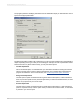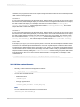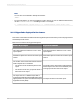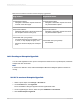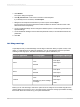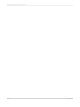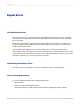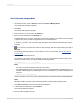User`s guide
5.
Click Browse.
The "Open" dialog box appears.
6.
Click My Connections to add a new connection to the Enterprise.
If you already have a connection, click Enterprise.
7.
Navigate to the enterprise document that you wish to open and click Open.
The "Document ID" and "Document Name" fields are filled out with the CUID and name of the
selected document respectively.
8.
On the "Hyperlink Settings" section change the different options to create the hyperlink with the
specified settings.
9.
On the "Parameter Settings" section select the parameter values, if the selected document has
parameters.
10.
Click OK.
18.3 Using smart tags
Crystal Reports lets you take advantage of smart tags in Office XP. When you paste a chart, a text
object, or a field object into an Office XP application, you can view data from the host report after
selecting a smart tag option. This table summarizes the options available to you.
Crystal Reports object typeSmart tag optionOffice XP application
Text object
Field object
Chart
View
Refresh
Word
Text object
Field object
View
Refresh
Excel
Text object
Field object
Chart
View
Refresh (only when creating a
message)
Outlook
Before you can use smart tags, web server options must be configured on the Smart Tag tab of the
Options dialog box. As well, an .asp or .jsp page must be created for viewing report details. Normally,
these tasks should be carried out by your system administrator.
2012-03-14406
Printing, Exporting, and Viewing Reports