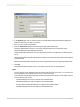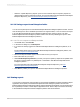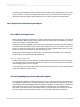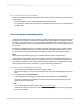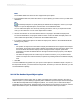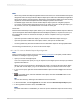User`s guide
Note:
• When using a stand-alone Report Application Server environment, it is recommended that all reports
navigated to and from using the Another Report Object option reside in the default Report Application
Server report directory. Placing reports in this directory ensures that the linked reports can be easily
migrated to an SAP BusinessObjects Business Intelligence platform environment.
• The DHTML page viewer also uses the Another Report Object option for navigation purposes.
• You cannot use the Another Report Object option for an entire cross-tab or OLAP grid object; you
can, however, use it for any individual cell in a cross-tab or OLAP grid.
Work flow
Because the Another Report Object option allows you to create hyperlinks between objects in different
reports managed in SAP BusinessObjects Business Intelligence platform, it requires more set up on
the Hyperlink tab. This is an overview of the steps you have to complete to set up your hyperlink
successfully.
• Open the report that contains the object you want to be the destination object and copy it.
• Open the report that contains the home object, select it, and open the Format Editor.
• On the Hyperlink tab, paste the information from the destination object into the appropriate fields.
The following procedure shows you how to do all of these steps.
18.2.1.4.1 To create an Another Report Object hyperlink
Note:
Before you begin this procedure, be sure to read Setting up navigation to acquaint yourself with the
limitations of creating this type of hyperlink.
1.
Open your source and target reports.
Your source report is the report you copy an object from; the target report is the report you add the
hyperlink information to.
When you view your target report in the Report Part Viewer, you first see its home object. When
you drill down on that object, you go to the destination object you selected in the source report.
2.
In your source report, right-click the intended destination object and select Copy from its shortcut
menu.
3.
In your target report, select the intended home object; then click the Format button on the
Expert Tools toolbar.
Tip:
You can also do this by selecting Format Field from the Format menu.
4.
In the Format Editor, click the Hyperlink tab, and then select the Another Report Object option.
5.
In the "Hyperlink information" area, click Paste Link.
Note:
The Paste Link button is unavailable if you have not copied a destination object as shown in step
2.
2012-03-14400
Printing, Exporting, and Viewing Reports