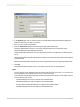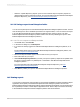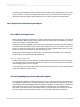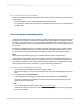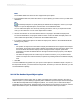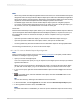User`s guide
Note:
The Available Fields area does not show suppressed report objects.
4.
In the Available Fields area, select the section or report object(s) you want to use as your drill down
destination.
Tip:
Use the Report Explorer to quickly identify the default names assigned to each of your report
objects. To open the Report Explorer, click its button on the Standard toolbar.
You can add all the objects in a section by selecting the section node. If you expand the section
node, you can select one or more of the objects that it contains.
5.
Use the arrow buttons to move the selected section or object(s) to the Fields to Display area.
For ease of identification, the program creates a section node in the Fields to Display area. This
node contains the objects that you selected in the Available Fields area.
6.
If you want to add another object to the Fields to Display area, select it in the Available Fields list
and drag it into position.
Note:
• The position an object has in the Fields to Display area determines how it appears in the Report
Part Viewer; top to bottom in the Fields to Display area equates to left to right in the viewer. Use
the arrows above the Fields to Display area to change the order of objects. (Note that a
programmer can alter this default behavior through the PreserveLayout property of the Report
Part Viewer.)
• The Fields to Display area can contain only one section at a time. If you try to add a second
section or an object from a second section, it replaces any existing section in the Fields to Display
area.
7.
Click OK.
You have established a hyperlink from your report's home object to a destination object or objects. In
the Report Part Viewer, you will see the home object first, and when you click it for drill down, you will
see the destination object(s).
18.2.1.4 The Another Report Object option
The Another Report Object option lets you define a hyperlink path for linking objects in the same or
different reports. If you are defining a hyperlink path to a different report, that report must be managed
in SAP BusinessObjects Business Intelligence platform, or it must be part of a stand-alone Report
Application Server environment. The Report Part Viewer displays only the objects you specify. Like the
Report Part Drilldown option, all destination objects must be from the same report section.
2012-03-14399
Printing, Exporting, and Viewing Reports