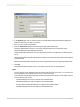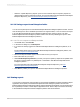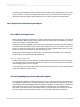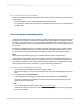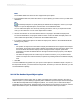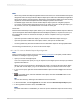User`s guide
18.2.1.2.2 Report Part-specific navigation
Report Parts use the Crystal Reports navigation functionality. However, some special cases apply only
to Report Parts:
• The viewer displays only the object identified as the destination object.
• You must specify Initial Report Part Settings for each report that is the first stop on the Report Part
navigation path.
18.2.1.3 The Report Part Drilldown option
The Report Part Drilldown option lets you define a hyperlink so that the Report Part Viewer can emulate
the drill-down functionality of Crystal Reports. The Report Part Viewer displays only destination objects;
therefore, to make drill down work, you need to define a navigation path from a home object to one or
more destination objects. When you have multiple destination objects, they must all reside in the same
report section.
The Report Part Drilldown option does not affect the DHTML page viewers since the option emulates
the default Crystal Reports behavior for drill down (which the page viewers already support). Page
viewers, however, do not limit which objects are displayed—they always show all report objects.
Note:
Use the Report Part Drilldown option only to navigate between objects in the same report.
Because the Report Part Viewer shows only destination objects, you must define Initial Report Part
Settings (that is, a default home object) for a report before your Report Part Drilldown hyperlinks can
work. A report's Initial Report Part Settings define the object that appears first in the Report Part Viewer.
Think of this object as the place you'll begin your path of drill-down hyperlinks from.
18.2.1.3.1 To define Initial Report Part Settings
1.
Open the report whose default home object you want to define.
2.
Right-click the object you want to set as the default home object and select Copy from its shortcut
menu.
3.
On the File menu, click Report Options.
4.
In the Initial Report Part Settings area of the Report Options dialog box, click Paste Link.
The program pastes the name and data context of the report object you selected as your home
object into the appropriate fields.
Tip:
For more information about data contexts, see Data context formats.
Include another object from the same section of the report by entering a semi-colon (;) and typing
the name of the object.
2012-03-14397
Printing, Exporting, and Viewing Reports