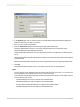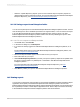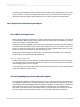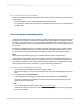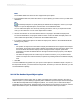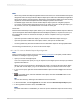User`s guide
• Report Title
The Report Title field defaults to the title of the report specified in the Select From field (it contains
the text <Current Report> when the current report is referenced). If a report title was not defined in
the Document Properties dialog box, the field defaults to the report's file name. You add information
to this field by pasting a report part link; otherwise it is not accessible.
• Object Name
By adding one or more objects to this field, you are identifying the destination objects for your
navigation. In page navigation, this information determines what object you move to in the page.
For Report Part navigation, this information determines what object(s) the viewer displays upon
navigation (the viewer displays only the identified objects).
You can select any of the following report object types in the Object Name field (you can select one
or more objects from the same report section):
• Field objects
• Charts or maps
• Bitmaps
• Cross-tabs
• Text objects
You cannot select the following report object types as destinations:
• Objects inside the Page Header or Page Footer.
• Lines or boxes.
• Subreports or any object inside a subreport.
• Entire sections (you must select the objects inside the section individually).
You can add specific information in one of two ways:
• You can type the object name(s) as they appear in the Report Explorer.
• You can copy report object(s) from the current report or another and paste its information into
the object field.
• Data Context
The program normally completes the Data Context field when you paste information for the destination
object(s). You can also customize this option by using the Conditional Formula button. For more
information, see Data context formats.
See The Another Report Object option for information about how to use these options.
Note:
Report objects with hyperlinks defined are shown in the Report Explorer as blue text with a solid
underline. Objects with Report Part hyperlinks are shown as green text with a dashed underline.
2012-03-14396
Printing, Exporting, and Viewing Reports