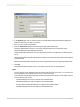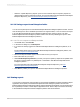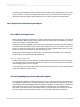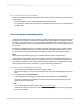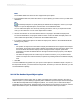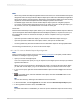User`s guide
3.
In the System field, enter or select the name of the SAP BusinessObjects Business Intelligence
platform system that you want to connect to.
4.
Enter your user name and password.
5.
Click the Authentication list to select the appropriate authentication type.
Enterprise authentication requires a user name and password that is recognized by SAP
BusinessObjects Business Intelligence platform.
LDAP authentication requires a user name and password that is recognized by an LDAP directory
server.
Windows Active Directory (AD) authentication requires a user name and password that is recognized
by Windows AD.
Windows NT authentication requires a user name and password that is recognized by Windows NT.
6.
Click OK.
The Enterprise folders appear and you can select a report to open in Crystal Reports.
Note:
• To find a specific report, highlight a folder and select Find from its shortcut menu. You can then use
the Find dialog box to enter the report's name or a part of its name.
• To limit the risk of expanding a folder that contains many hundreds of reports, use the “batch” options
on the folder's shortcut menu:
• First Batch displays the first 100 objects in the selected folder.
• Next Batch displays the next 100 objects in the selected folder.
• Previous Batch displays the previous 100 objects in the selected folder.
• Last Batch displays the last 100 objects in the selected folder.
2012-03-14392
Printing, Exporting, and Viewing Reports