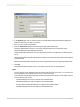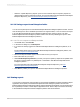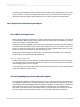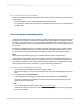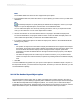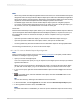User`s guide
The Save As dialog box appears.
2.
Click Web Folders.
3.
Locate the folder you would like to save the report to.
4.
Enter the file name.
5.
Click Save.
Note:
After making changes to a report in a Web Folder, you must save the changes to the same file in the
same Web Folder.
18.1.5 Working with Enterprise folders
Another way to distribute your reports is through SAP BusinessObjects Business Intelligence platform.
When you publish a report to SAP BusinessObjects Business Intelligence platform, you can deliver it
to end users via any web application—intranet, extranet, Internet or corporate portal.
Crystal Reports facilitates the publication of reports through the Enterprise option found in the Open
and Save As dialog boxes and through the Workbench. For more information about publishing through
the Workbench, see The Workbench.
When you choose the Enterprise option in the Open dialog box, you can select any published report to
make changes to it. The same option in the Save As dialog box lets you save a modified report back
to its original location, or it lets you save a new report to an Enterprise folder, which, in essence, is the
same as publishing the report to SAP BusinessObjects Business Intelligence platform.
18.1.5.1 Opening a report in an Enterprise folder
You can open reports from SAP BusinessObjects Business Intelligence platform folders in Crystal
Reports. Crystal Reports displays the appropriate SAP BusinessObjects Business Intelligence platform
folders in the Open dialog box.
18.1.5.1.1 To open a report in an Enterprise folder
1.
On the File menu, click Open.
2.
In the Open dialog box, click Enterprise.
If you have not already logged on to SAP BusinessObjects Business Intelligence platform, the "Log
On to SAP BusinessObjects Enterprise" dialog box appears.
2012-03-14391
Printing, Exporting, and Viewing Reports