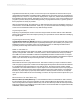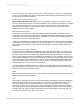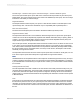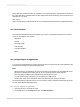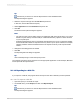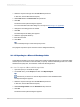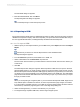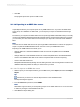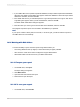User`s guide
4.
If your ODBC data source specifies a particular database, the report will be exported to that database.
Otherwise, the ODBC Formats dialog box appears. Select the database to which this report will be
added as a new table, and then click OK.
5.
If the ODBC data source you selected requires a Logon ID and password, the Login or SQL Server
Login dialog box appears. Enter your ID and Password, and then click OK.
The Enter ODBC Table Name dialog box appears.
6.
Enter the name you want to give to the new table in the database, and then click OK.
The program exports the report as a new table to the database you specified.
Note:
If your report contains a binary field, a Cross-Tab, or an OLAP grid, you will be unable to export it to
an ODBC data source successfully.
18.1.4 Working with Web folders
You have the ability to open and save reports using Web Folders if you:
• Are running Windows 2000 (or higher) or have Office 2000 (or higher) installed.
• Have access to a web server that is configured to support Web Folders.
• Add a Web Folder from this server into your Web Folders folder.
18.1.4.1 To open your report
1.
On the File menu, click Open.
The Open dialog box appears.
2.
Click Web Folders.
3.
Open the folder that contains the report.
4.
Double-click to open the report.
18.1.4.2 To save your report
1.
On the File menu, click Save As.
2012-03-14390
Printing, Exporting, and Viewing Reports