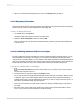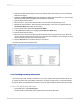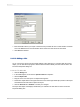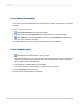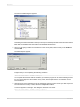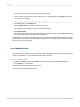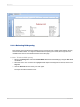User`s guide
All that you need to complete the sentence is the value USA.
6.
Click the arrow on the empty list. A list of all the country values appears. Select USA from the list.
The sentence now reads:
Select all records where a customer's country is equal to USA
7.
Click OK to return to the Design tab.
8.
Click the Preview tab to review the results of your work.
The Change In Record Selection Formula dialog box appears.
9.
Click Refresh Data.
10.
Save this version of the report without overwriting the original report by choosing Save As from the
File menu and giving the new report the name USA.rpt.
Congratulations! You have started formatting your report and have added selection criteria to it. More
than that, you have learned how to manipulate your data. By now, you have a good idea of the powerful
kinds of reports you can prepare.
2.3.3.2 Deleting a field
Now that the report contains only records from the USA, displaying the Country field in the body of the
report is not necessary. You can delete this field before continuing.
2.3.3.2.1 To delete a field
1.
Select the Country field and the Country column heading using the Ctrl-click combination.
2.
Press Delete on your keyboard.
That is all it takes to delete fields from the report.
The report should now look similar to this:
2012-03-1439
Quick Start