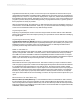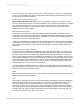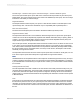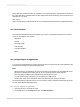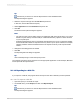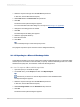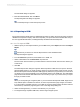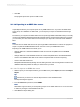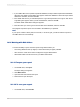User`s guide
7.
Click OK.
The program exports the report to HTML format.
18.1.3.8 Exporting to an ODBC data source
Crystal Reports allows you to export reports to any ODBC data source. If you have an ODBC data
source set up for a database or data format, you can export your report to that data format through
ODBC.
For instance, you may have an ODBC data source set up through ODBC Administrator that you normally
use to access database tables designed in Microsoft SQL Server. Using the Export dialog box, however,
you can select your SQL Server data source and export your report as a new SQL Server database
table.
Note:
You must have an ODBC data source set up through ODBC Administrator in order for the program to
export to a particular ODBC database format. See How to set up an ODBC data source.
Exporting to an ODBC data source allows you to:
• Change data from a centralized database format into a format compatible with a local DBMS
application.
• Change data from a local database format into a format compatible with a centralized database.
• Create a new database table that can be used as a separate data set in future reporting.
• Create a mini data-warehouse.
• Manipulate database data by filtering records, adding formulas, and removing fields to create a new
database table that provides the data you need most for your work.
18.1.3.8.1 To export to an ODBC data source
1.
With the report you want exported active, go to the File menu, point to Export, and then click Export
Report.
Tip:
Another way to do this is to click the Export button on the Standard toolbar.
The Export dialog box appears.
2.
From the Format drop-down list, select ODBC.
Note:
Destination is ignored when you are exporting a report to an ODBC data source. You do not need
to make any changes to the Destination edit box.
3.
Click OK in the Export dialog box.
2012-03-14389
Printing, Exporting, and Viewing Reports