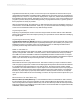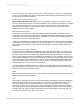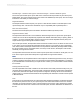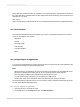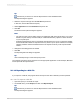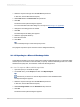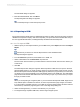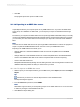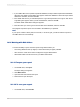User`s guide
For more information about this dialog box, see step 5 in Exporting to an application.
6.
Change the formatting options as needed.
7.
Click OK.
The Choose Profile dialog box appears.
Note:
You will be prompted by the Microsoft Outlook Setup Expert if Microsoft Exchange, Microsoft Mail,
or Internet E-mail is not set up on your machine.
8.
Select the desired profile from the Profile Name drop-down list.
If the profile is not listed, click New to create it.
9.
Click OK when finished.
10.
When the Select a Folder dialog box appears, select the folder in the profile in which you want the
report to appear, and click OK.
The report is exported to the Microsoft Exchange folder you selected. The exported report can now be
accessed through the Microsoft Exchange client.
18.1.3.6 Exporting to MAPI (Microsoft Mail)
Note:
This option works only if you have a mail client installed (Microsoft Outlook, Microsoft Mail, or Exchange).
Because the exported report is attached to an email message, you must also have an email account
configured properly.
1.
Open the report you would like to export.
2.
On the File menu, point to Export, and then click Export Report.
Tip:
Another way to do this is to click the Export button on the Standard toolbar.
The Export dialog box appears.
3.
Select the export format type from the Format drop-down list.
In this case, choose Microsoft Excel (XLS).
4.
Select Microsoft Mail (MAPI) from the Destination drop-down list.
5.
Click OK.
The Excel Format Options dialog box appears.
For more information about this dialog box, see step 5 in Exporting to an application.
6.
Change the formatting options as needed.
7.
Click OK.
2012-03-14387
Printing, Exporting, and Viewing Reports