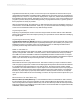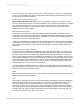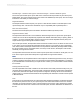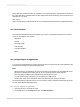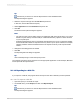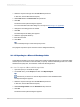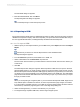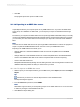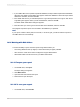User`s guide
3.
Select the export format type from the Format drop-down list.
In this case, choose Microsoft Excel (XLS).
4.
Select Disk file from the Destination drop-down list.
5.
Click OK.
The Excel Format Options dialog box appears.
For more information about this dialog box, see step 5 in Exporting to an application.
6.
Change the formatting options as needed.
7.
Click OK.
The Select Export File dialog box appears.
8.
Select the appropriate directory.
9.
Enter the File name.
10.
Click Save.
Tip:
Click Cancel Exporting to cancel the export process.
The program exports the report and saves it in the designated directory.
18.1.3.5 Exporting to a Microsoft Exchange folder
Crystal Reports enables you to export a report file to a Microsoft Exchange folder. You select the folder,
and the report is stored there in the format that you specify. A Microsoft Exchange folder can contain
standard notes (mail), files, and instances of Microsoft Exchange forms.
18.1.3.5.1 To export to a Microsoft Exchange folder
1.
Open the report you would like to export.
2.
On the File menu, point to Export, and then click Export Report.
Tip:
Another way to do this is to click the Export button on the Standard toolbar.
The Export dialog box appears.
3.
Select the export format type from the Format drop-down list.
In this case, choose Microsoft Excel (XLS).
4.
Select Exchange Folder from the Destination drop-down list.
5.
Click OK.
The Excel Format Options dialog box appears.
2012-03-14386
Printing, Exporting, and Viewing Reports