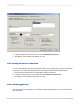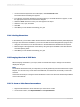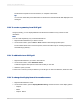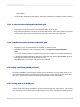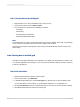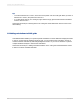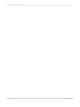User`s guide
18.1.2.1 To fax a report
1.
On the File menu, click Print.
The Print dialog box appears.
2.
In the Print dialog box, click Find Printer.
The Find Printers dialog box appears. Use this dialog box to select your fax driver.
3.
Click OK.
You are returned to the Print dialog box.
4.
Choose the appropriate settings, and then click OK.
Your fax application appears, prompting you to select a cover page and to fill in the appropriate fax
information.
18.1.3 Exporting a report
Finished reports can be exported to a number of popular formats, such as spreadsheet, word processor,
HTML, ODBC, and common data interchange formats. This makes the distribution of information easier.
For example, you may want to use the report data to project trends in a spreadsheet package or to
enhance the presentation of data in a desktop publishing package.
Note:
Crystal Reports lets you insert objects anywhere on the report page. When you export to formats such
as Microsoft Word, Microsoft Excel, and HTML, however, objects that you placed between lines are
moved to the closest line in the output. To alleviate the formatting problems this behavior could cause,
it is recommended that you use Guidelines when designing your reports. For more information, see
Designing with guidelines .
The exporting process requires you to specify a format and a destination. The format determines the
file type, and the destination determines where the file is located.
18.1.3.1 Export format types
The export formats supported by Crystal Reports can be broadly categorized in two groups: page-based
formats and record-based formats.
2012-03-14380
Printing, Exporting, and Viewing Reports