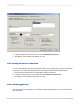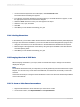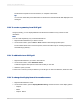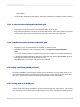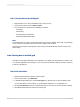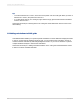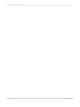User`s guide
• Unique Name
For information about names and captions, search the online help for "Changing member captions."
17.5.5 To alter the data displayed in the OLAP grid
1.
Drag and drop rows and columns to rearrange the data in the OLAP grid.
2.
Drag and drop dimensions to and from the OLAP Labels area to add or remove data from the grid.
On the Preview tab, the OLAP Labels area is at the upper-left corner of the OLAP grid.
17.5.6 To define the order of fields in the OLAP grid
1.
Expand the row or column dimension whose fields you want to reorder.
2.
Right-click the dimension and, on the shortcut menu, click Reorder Displayed Members.
Note:
You cannot reorder members for dimensions that you have created row or column parameters for.
3.
In the Reorder Displayed Members dialog box, select fields and click the Up and Down arrows to
rearrange the members that are displayed in the grid.
4.
Click OK to affect your changes and return to the OLAP grid.
17.6 Sorting and filtering OLAP grid data
The sorting capabilities of the OLAP grid enable you to order data by row and column values. If you
want to limit the data based on particular field values, add one or more filters to the grid. Filters also
allow you to perform top or bottom N analysis (by actual values and by percentage).
17.6.1 Sorting data in an OLAP grid
Use the OLAP grid's sorting capabilities to quickly arrange grid data in a useful manner. You can add,
edit, and remove sorts by right-clicking the appropriate row or column member and selecting from the
2012-03-14374
Creating and Updating OLAP Reports