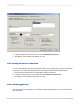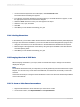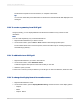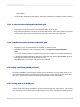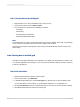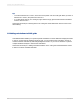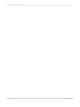User`s guide
The dimension expands to show its members, or collapses to hide them.
Tip:
You can also double-click parent dimensions to drill down into the hierarchical data displayed in the
OLAP grid.
17.5.2 To create asymmetry in an OLAP grid
Using asymmetry, you can display different inner dimension members for any number of outer
dimensions.
Note:
You can create asymmetry only on stacked dimensions.
1.
Right-click the member that you want to remove.
2.
On the shortcut menu, point to Hide or Show and then select the appropriate option.
For information about how to use these options, search the online help for "Creating asymmetry"
and "Restoring symmetry."
17.5.3 To add totals to an OLAP grid
1.
Right-click the dimension you want to see totals for.
2.
On the shortcut menu, select Automatic Totals.
A submenu appears with options for the kind of totals you can add.
3.
Select the option you want.
A "Total" row or column (or both) is added to your OLAP grid. To remove totals later, select No Totals.
17.5.4 To change the display format for member names
1.
Right-click the dimension name.
2.
On the shortcut menu, point to Display Members Using, and then click one of the display options:
• Caption
• Name
• Caption : Name
2012-03-14373
Creating and Updating OLAP Reports