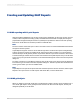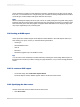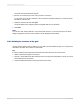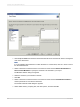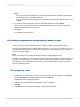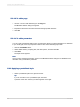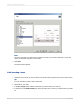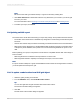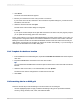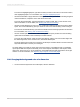User`s guide
To access the Highlighting Expert, right-click the field you want to format and, on the shortcut menu,
click Highlighting Expert. For more details, see Using the Highlighting Expert.
• Use the Format Editor to apply absolute formatting to fields in the grid. Absolute formatting is applied
under all conditions, irrespective of the data values in the field.
To access the Format Editor, right-click the field you want to format; then, on the shortcut menu,
click Format Field. For more details, see Working with absolute formatting.
• Use the Formula Workshop to write your own conditional formatting formulas with Crystal or Basic
syntax. The Formula Workshop gives you maximum control over the formatting of the OLAP grid.
To access the Formula Workshop, open the Format Editor and click the appropriate Formula button.
For more details, see Working with conditional formatting.
• Use the OLAP Expert to reformat the entire OLAP grid. This expert provides all of the formatting
options that are available in the OLAP Report Creation Wizard.
To access the OLAP Expert, select the entire grid object by clicking one of its borders. Right-click
the selected grid and, on the shortcut menu, click OLAP Grid Expert.
The OLAP Expert has two tabs not found in the OLAP Report Creation Wizard. Use the Customize
Style and Labels tabs to format your OLAP grid.
As well as letting you format an OLAP grid's rows and columns, Crystal Reports lets you designate
report objects that don't expand horizontally, such as text objects, field objects, OLE objects, charts,
maps, lines, boxes, and so on, to be repeated on each additional horizontal page that the OLAP grid
creates. For more information, see Repeating report objects on horizontal pages.
17.4.1 Changing the background color of a dimension
1.
On the Customize Style tab of the OLAP Expert, select a dimension.
2012-03-14370
Creating and Updating OLAP Reports