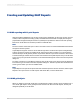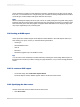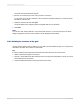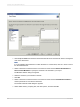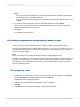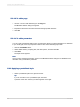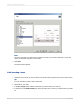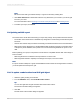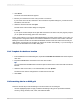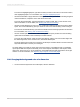User`s guide
4.
Click Select.
The OLAP Connection Browser appears.
5.
Browse your OLAP server for the cube you want to connect to.
If your server isn't in the list, click Add. In the Connection Properties dialog box, provide the server
information; then click OK.
6.
Select the desired cube and click Open.
The Set OLAP Cube Location dialog box reappears.
7.
Click OK.
If your report contains multiple OLAP grids that are based on the same cube, the program prompts
you to update the remaining grids to the new location.
Finally, if the location of your report's relational database is the same as the location of your cube, you
are prompted to change the location of the relational database to match the new location of the cube.
Making sure that the location of the relational database and the OLAP cube match ensures that your
data remains synchronized. The program can change the location automatically, or you can change it
manually in the Set Datasource Location dialog box.
17.3.2 To update the database location
1.
In the Set Datasource Location dialog box, expand the Create New Connection folder in the "Replace
with" area.
2.
Expand the OLAP folder and search for the new cube location.
Tip:
You can double-click the Make New Connection option to search for the cube in the OLAP Connection
Browser.
3.
Select the data source name, or an individual table, and click Update.
The data source name is changed in the Current Data Source area.
4.
Click Close.
17.4 Formatting data in an OLAP grid
There are several ways to add formatting to rows and columns in an OLAP grid:
• Use the Highlighting Expert to apply conditional formatting to all types of report fields: Number,
Currency, String, Boolean, Date, Time, and DateTime fields.
2012-03-14369
Creating and Updating OLAP Reports