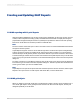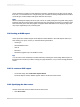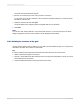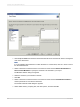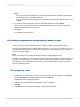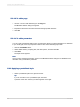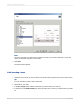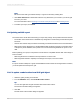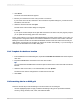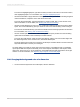User`s guide
Note:
Be sure that the chart type selected in Step 1 supports a secondary charting field.
5.
Click Other Dimensions to define field values for any dimensions you've used in your OLAP grid
but not in your chart.
For more information refer to Charting on an OLAP cube (OLAP layout) and Creating charts.
6.
To finalize your report, click Finish.
17.3 Updating an OLAP report
The location of the OLAP data accessed by your report may change. Some possible scenarios include:
• The location of the OLAP server or database may change due to restructuring of Information System
resources.
• Another cube instance may have been successfully processed and reflect more current information.
• New reports may be developed on a smaller database that represents a subset or production version
of the primary OLAP database, then ported over to the actual working database to report on real
data.
Before updating your report, it is important to ensure that it is compatible with the data. Some things to
look for include:
• Removing dimensions contained in the report that are not in the cube.
• Removing fields referred to explicitly in the design of the report, such as a formula.
Note:
If a report contains subreports or grids, and the database used for them has changed name or location,
you must update each subreport or grid.
17.3.1 To update a cube location in an OLAP grid object
1.
Select the grid by clicking on the border.
2.
From the Database menu, click Set OLAP Cube Location.
Tip:
You can also right-click the grid and select Set OLAP Cube Location.
The Confirm Command dialog box appears.
3.
Click Yes.
The Set OLAP Cube Location dialog box appears.
2012-03-14368
Creating and Updating OLAP Reports