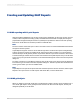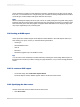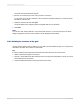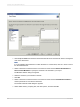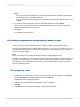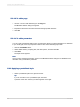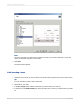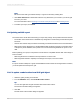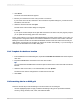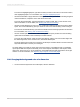User`s guide
4.
Click the Up and Down arrow buttons associated with the Rows and Columns areas to arrange the
order of the dimensions.
Note:
If you accidentally add a dimension to either the Rows or Columns area, click the < arrow to return
it to the Dimensions list.
5.
Select a dimension in either the Rows or the Columns areas and click Select Row Members or
Select Column Members to specify the members to be included in your report.
The Member Selector dialog box appears.
6.
Select the members you would like to include.
7.
Click OK.
8.
Select a dimension in either the Rows or the Columns areas and click Create/Edit Parameter to
create a parameter for use with the dimension.
The Create Parameter Field dialog box appears.
9.
Select default values, prompting text, and other options, and then click OK.
2012-03-14364
Creating and Updating OLAP Reports