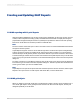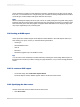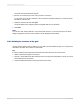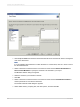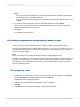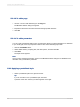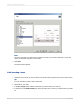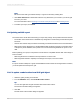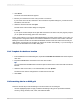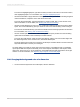User`s guide
The OLAP Connection Browser appears.
2.
Browse your OLAP server for the cube you want to connect to.
If your server isn't in the list, click Add. In the Connection Properties dialog box, provide the server
information; then click OK.
3.
Select the desired cube and click Open.
The OLAP Data screen reappears with the supplied data source information.
4.
Click Next.
Note:
You can also click "Select CAR File" on the OLAP Data screen. If you choose this option, the Open
dialog box appears. Search for a file created in OLAP Intelligence Professional.
17.2.3 Defining the structure of the grid
Use the Rows/Columns screen to define how your data is structured within the grid. You can place the
dimensions into either the Columns or Rows areas.
Tip:
It is also possible to drag and drop the dimensions into either the Rows or Columns area.
1.
Select a dimension to appear in the report.
2.
Click the > arrow adjacent to either the Rows or the Columns areas, depending on where you would
like the dimension to be located.
3.
Continue adding dimensions to the Rows and Columns areas.
2012-03-14363
Creating and Updating OLAP Reports