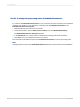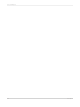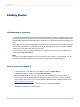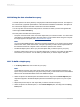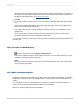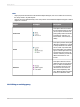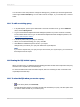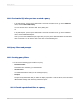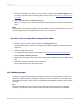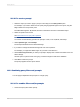User`s guide
16.5.2.1 To create a prompt
1.
Select the object you want to apply a prompt on and drag it to the Query Filters pane.
For example, if you want to allow users to specify the geographical region for the report, drag the
Region field to the Query Filters pane.
The Filter Editor appears. By default, the name of the filter is the name of the filtered object.
2.
Select an operator from the list.
See Quick reference to query filter operators.
Note:
You cannot use the following operators for prompts: Is null, Is not null, Both, and Except.
3.
Under Operator type, select Prompt.
The Prompt text field shows the default message.
4.
If you want to change the default message, edit it to word a question.
For example, you might ask "Which region do you want to see data for?"
5.
Check Select only from list if you want your prompt to display a list of values from which users can
select value(s).
Use this option to prevent users from typing a value that might not exist in the database.
6.
Click OK to confirm the prompt.
The prompt appears at each report refresh.
16.5.3 Combining query filters and prompts
You can apply multiple filters and prompts on a single query.
16.5.3.1 To combine filters and/or prompts
1.
Create each query filter and/or prompt.
2012-03-14350
Building Queries